In order to maximize your FPS and in-game performance, finding the best settings for Rainbow Six Siege is an important step that you should do even before starting your first game.
Going through all the settings for Rainbow Six Siege can be a very daunting task, especially if you are new to the game.
Rainbow Six Siege is a competitive first-person shooter that requires a decent graphics card and high FPS in order to perform well.
If you don't have good graphics settings, then your gameplay will suffer because of it.
Let's be honest, you don’t want to be stuck at 60fps when everyone else is running at 120+ fps.
The higher your FPS count, the more responsive the game will be, giving you a subtle, yet important advantage.
With the tips in this article, you can get those extra frames back and dominate the competition!
Not just that, you will find what the best mouse settings are too, as ensuring your aim is as accurate as possible is key.
It's good practice to play around with the game settings first, before going into the game to ensure maximum performance.
So enough talk, let's dive in!
If you want to quickly copy settings do this:
Step 1: Download my GameSettings.ini
Step 2: Head to "..../Documents/My Games/Rainbow Six - Siege/randomgeneratednumber/

Step 3: Copy and paste the "GameSettings.ini" file into your folder. (If you don't want to get rid of your original settings, then rename your original "GameSettings.ini" to "GameSettingsBackup.ini")
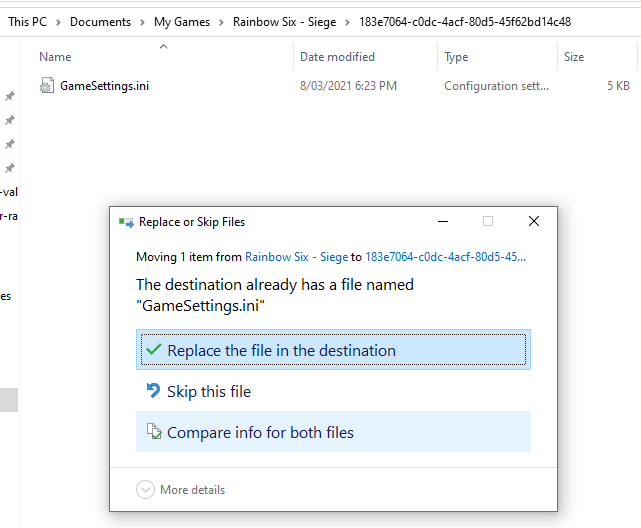
Step 4: Step into game and enjoy your new settings!
Display
Graphics
Controls (Mouse Settings)
Mouse ADS Sensitivity
Controls > Customize Controls
Sound Settings
Here's the honest truth.
Take it from someone who knows - if your PC is weak, you're never going to be able to get that crisp, high-quality look in-game.
Nothing will work around the fact that you need a good graphics card.
Sure there are some tweaks you can do here and there - but really, the best way to improve your graphic settings for sure is by buying a good quality graphics card.
As a gamer, you have probably noticed that as your games get more and more advanced, they require better graphics cards.
If you are sick of having to find the best settings for all your games but still only seeing minor improvements then it is time to upgrade your PC components!
Luckily nowadays PC's and graphics cards have been getting stronger whilst their prices are dropping more each day meaning that upgrading is much cheaper than ever before.
If you have a graphics card, chances are it's either an NVIDIA or RADEON graphics card.
Both brands have their own corresponding software that allows you to update your graphics card drivers.
These updates can help you get minor improvements and this is because they tailor their updates to help increase performance for newer, upcoming AAA games
Where to download:
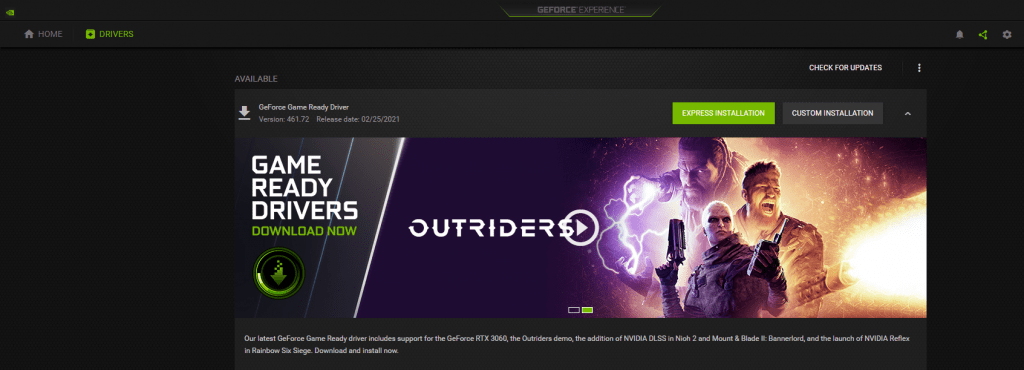
When it comes to FPS gaming, each frame counts, and having a slight delay due to low FPS can be the difference between dying or winning a firefight.
This video by LinusTechTips perfectly explains the differences between 60Hz and 144Hz in CS:GO (which can be applicable to R6S).
So when it comes to choosing your monitor, buy one which is 144Hz and above.
Hertz: The HZ is a unit of frequency, that indicates how many cycles per second can be made by an alternating current in an electric circuit. The monitor cycles at an enormous rate to get the pixels on the screen to appear as one image and not flickering.
In simple terms: 1 Hertz = 1 Frame Per Second (FPS).
So the more hertz you have, the higher you can set your FPS, the more responsive your monitor will be.
And the whole point of optimizing your settings is to achieve the maximum amount of FPS possible.
To give you a clear example, at 60Hz (and 60FPS), you are getting lag in 2 areas:
In your monitor, there is a delay between what is being shown and the real-time game state.
So when you see an enemy on screen, there is a slight delay in where he is in real-time compared to what you can see on the actual screen.
The 'slight delay' is not viewable by the naked eye and is shown in the above video.
Secondly, the input from your mouse is also delayed.
There is another slight delay in your mouse click too, so when you click that will take a longer time to reach the game-state.
Of course with 144Hz, your hertz and frame rate are much faster, hence the delay from your monitor and mouse is faster, therefore being more responsive.
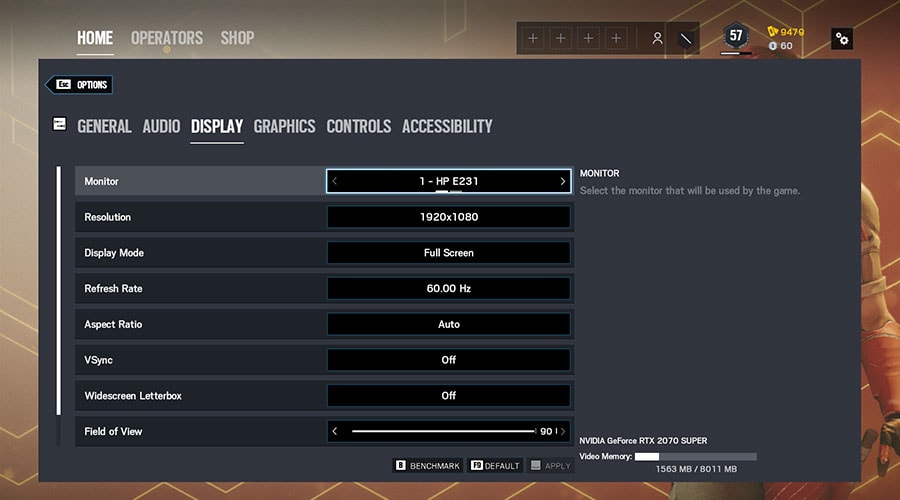
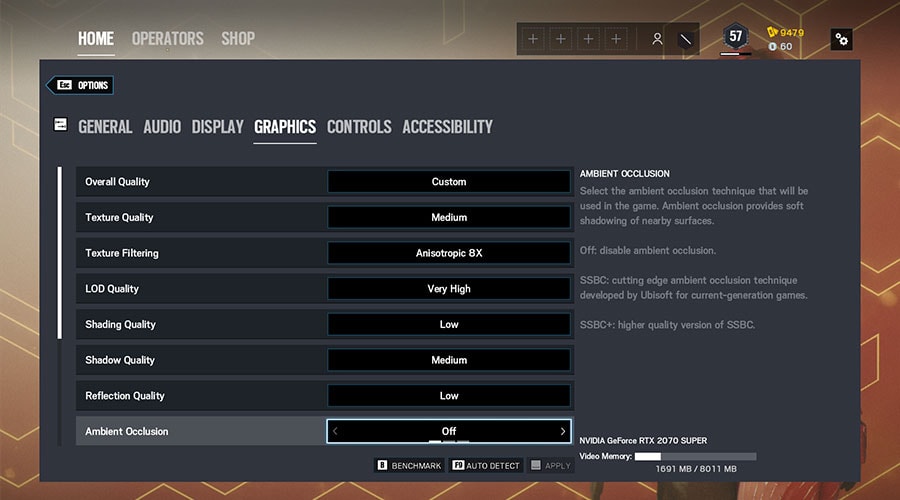
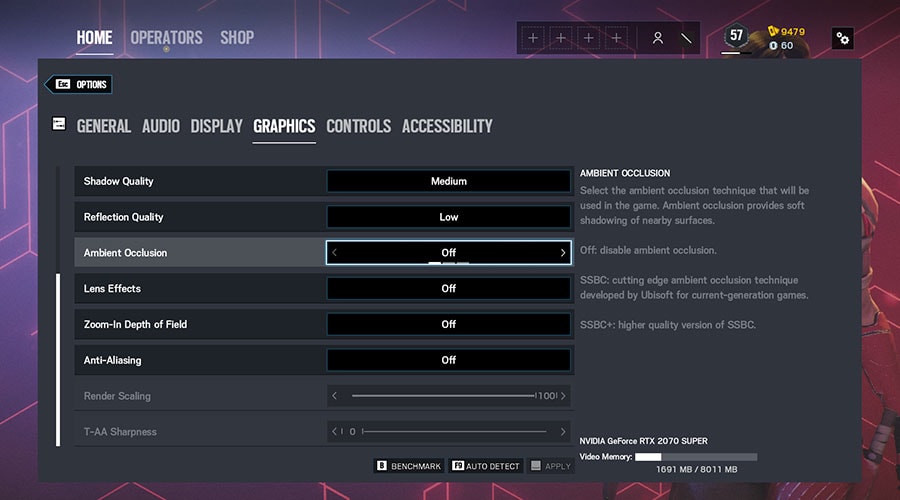
Display
Graphics
A mouse is an essential piece of gear for anyone who loves FPS games, especially in a game like Rainbow Six Siege.
A good one will give you accurate shots, and a bad one can cause inconsistency that takes much longer to improve upon.
A bad mouse can cause you to miss that all-important headshot or lead you into the line of fire causing major damage and frustration!
We've already reviewed the best 5 gaming mice on the market for Rainbow Six Siege, and the best overall mouse may come as a surprise.
But in a nutshell, here's what you want to look for:
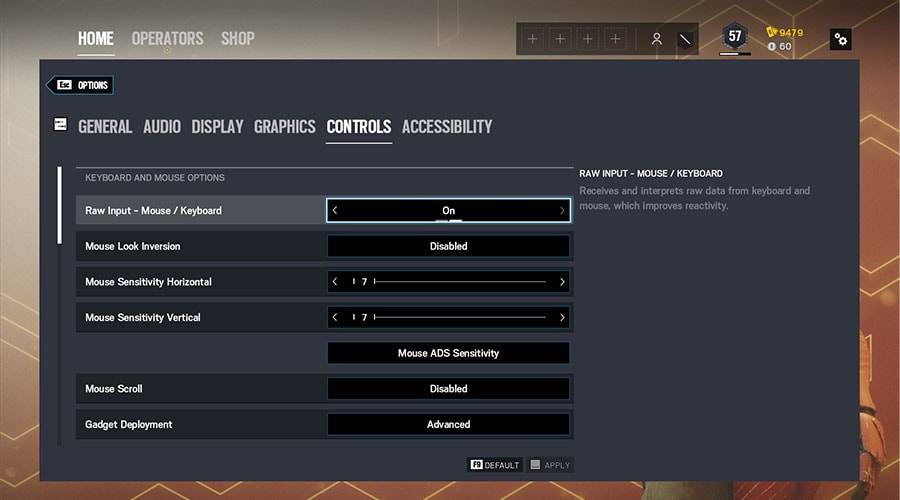
Below we have explained our recommended settings, and what they do.
Recommended: 400 or 800 DPI.
This is the sweet spot for speed and consistency, which is best for FPS games that are fast-paced and tactical.
Most pros use a DPI of 400 or 800.
Mouse clicks are done directly from the source, with no 3rd party inteference.
This is an interesting topic, and it really depends on your preference.
The absolute best explanation on this is from Rocket Jump Ninja, you can check out the video here:
There is no right or wrong when it comes to mouse sensitivity.
However, there are bad practices and good practices.
For the most part, you don't want a crazy fast sensitivity, nor do you want it to be super slow. You want to find the middle ground, and that's where to aim training comes into play.
There is a lot to cover when it comes to improving your aim, but we'll sum it up quickly like this:
Rainbow Six Siege is a click-timing dominated game, which means you are timing your clicks when your crosshair is aiming at your opponent.
Basically, if your focus is more on "1 tap", then a click-timing training routine is what you want to practice.
For click-timing dominated aim, you want to use the following mouse settings: 30cm/360°
If you would like a deeper dive into aim training and the theories behind it, check out Aimer7's guide on aim training, it's a long read, but well worth it.
How you would convert this is by using a mouse sensitivity calculator.
All you have to do is put in your DPI + in-game sensitivity. You can convert your sensitivity from other games to make it consistent.
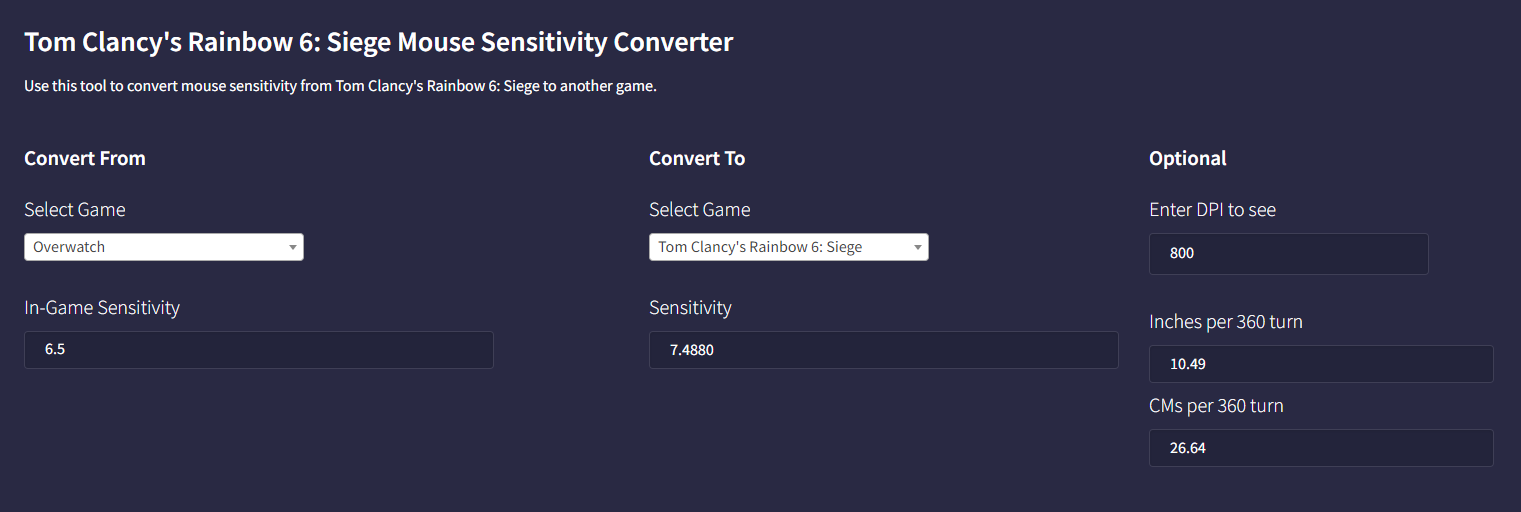
Notice how my CMs p/ 360° turn is 26.64.
For a game like rainbow six siege, you will want a mouse sensitivity above 30cm/360°
Again, see what feels most natural for you, and stick with it.
Ideally, you want to keep both the same for consistency (same mouse speed up, down, and left, right)
You will want to test this to see what feels best for you, but most pros keep their ADS at 50.
In my case, I have some custom numbers that I felt were more comfortable.
If you want to copy them, they are featured below, otherwise, just stick to the default settings of 50.
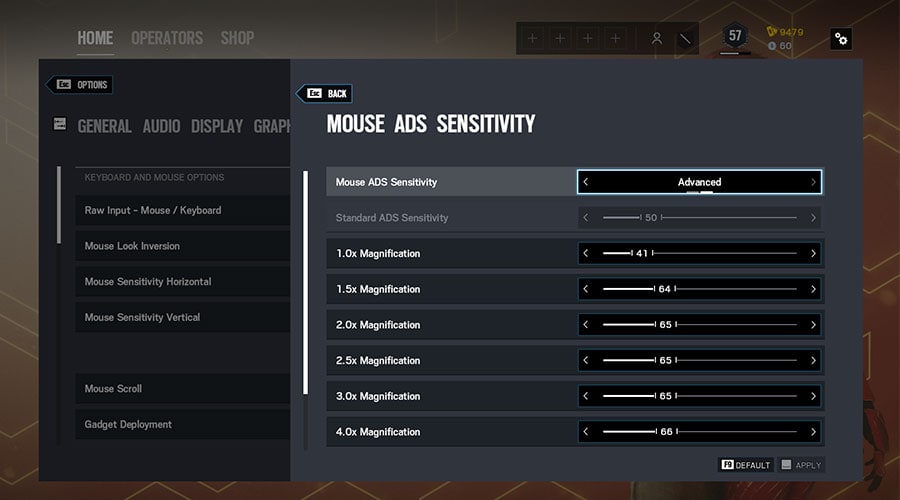
A lot of players are often faced with the issue of not being able to adjust to new FPS games due to the different keybindings each game uses.
However, there is a solution.
Custom keybinds can help you avoid this inconvenience by allowing you to make adjustments.
If the games happen to have similar mechanics (opening doors, throwing grenades, changing weapons), then you can set custom keybinds to suit what you are already used to.
It will cut your learning curve down, and afterward, your gameplay will be a breeze!
A prime example of this is checking your observation tools (drones, cameras, etc.)
The default settings of the game have bound your second drone to the number "5" on your keyboard.
And for some, this is far away from where your natural hand placement is, which can cause you to accidentally process the wrong button.
So instead, I have set up my keybinds to have the observation tools be viewed on "MOUSE4".
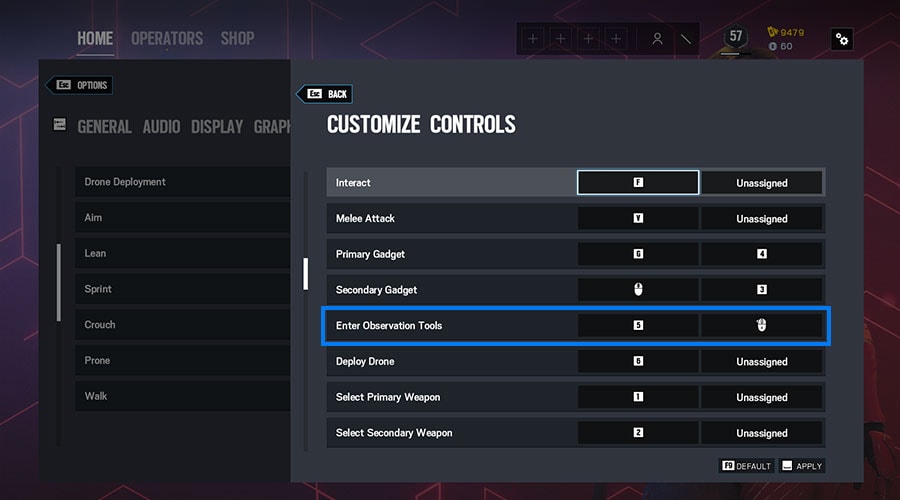
This way, if I am in enemy territory, and I need to gather information with a drone or camera, instead of increasing the chances of hitting the wrong key, I can simply click a button that's already naturally on my thumb.
Problem solved.
Keyboards can make a big difference in your gameplay depending on how high your keys are, how fast they actuate, and how spread out the layout is.
If you'd like see what the best keyboards are for R6S, then we've already narrowed it down to our top 5 picks.
To be able to take advantage of sound and use it to get the edge over the competition
You will want to take advantage of sound to pinpoint the location of your enemies, or key indicators like the sound of a grenade, or the breaking of walls.
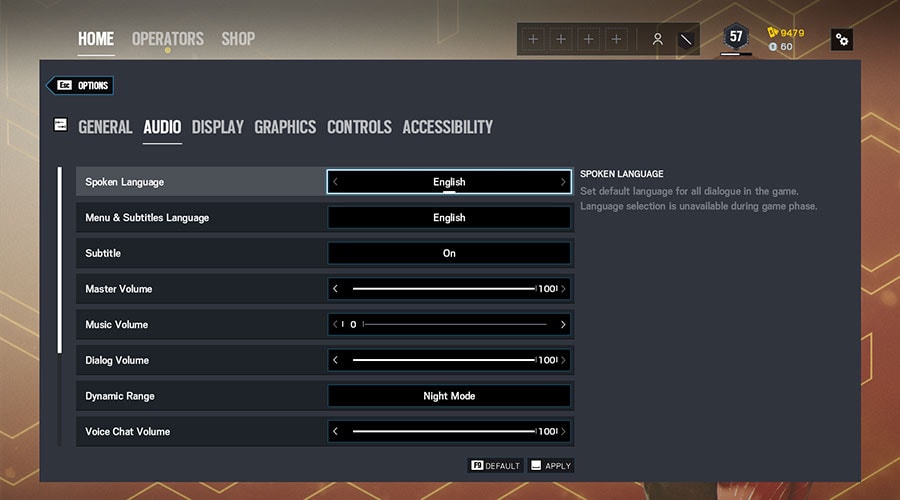
Personal preference.
Can be manipulated with your headset/speaker volume too
Can be distracting
To be able to hear in-game callouts
Helps with identifying footsteps clearly.
The rest will be voice chat, you will want your teammates to sound crystal clear, but this is highly dependent on their microphones.
Now, it's time to get that edge over your competition.
We've given you all of the settings for the best gaming experience, so it's up to you whether or not you want to stick with them.
Once copied, these settings will be very helpful in taking care of the consistency in your aim, as well as making sure that Rainbow Six Siege is running at its highest FPS, and is being used effectively and efficiently.
Although I have tested these settings on my own system, and have great results with it, you're not bound to stick to these settings.
Tweak your settings to what works best for you, and whether you like the game running at full performance, or like having the game's graphics super crisp.
You have to find the settings that work best for your system and stick with them.
As long as it provides you a consistent and high frame rate, coupled with a consistent aim, you are on the warpath to glory.