When you play any first-person shooter, FPS will be the number one factor that determines if a game is playable or not.
So it’s essential to keep tabs on your FPS counter, to make sure you're getting the most out of your PC and your game performance.
FPS will affect how smooth your game runs and how much input lag you will have, so the higher your FPS, the better your gaming experience will be.
Below is how to show FPS in VALORANT so you can monitor your FPS and ensure your game is running smoothly.
Let’s dive in!
Showing your FPS can only be done in-game, so open VALORANT, click on the "gear" icon wheel on the top right (or press "Esc"), and click "Settings."
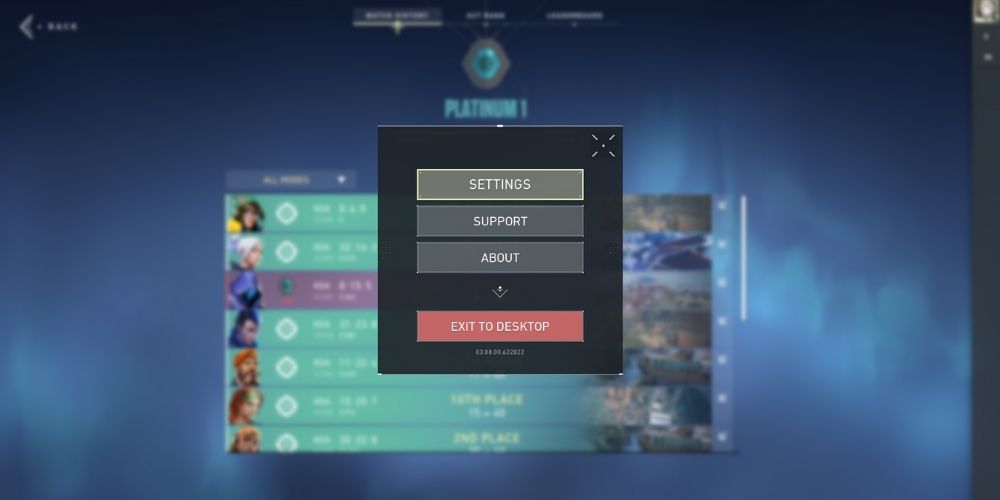
Select Video → Stats.
Under “Client FPS,” you have the option between “Text,” “Graph,” or both.
There isn’t really a use for the “graph” unless you want a visual representation of your FPS.
We recommend using the “Text Only” option.
Here are what they look like to save you time:
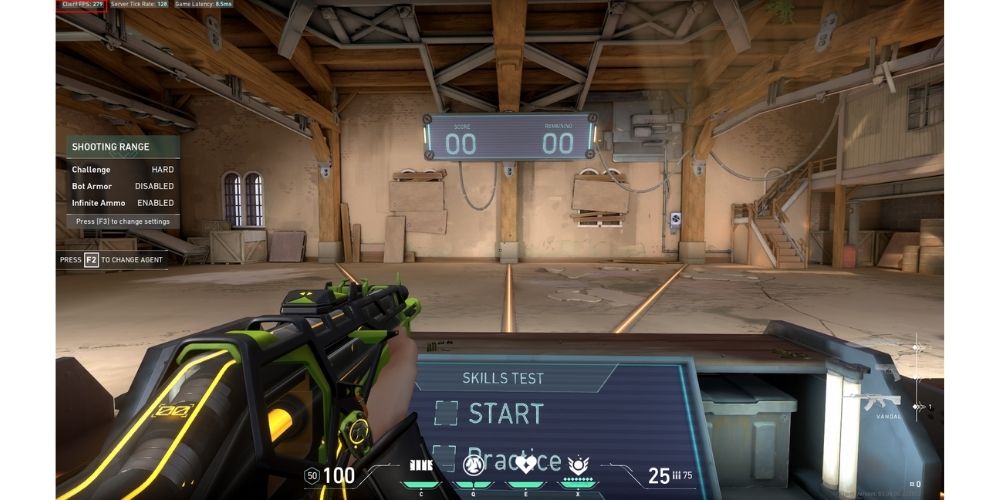

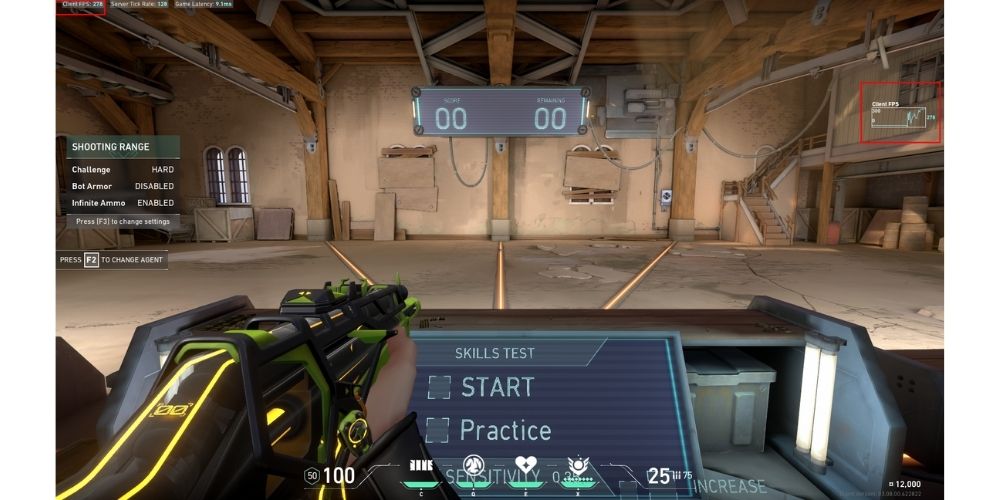
Your FPS depends entirely on your PC components, namely your CPU, RAM, and most importantly - your GPU.
You can make additional changes in your settings to increase your FPS by setting all of your graphic settings to “Low”...
However, if you find that you’re still getting below 60 FPS, then it may be time to upgrade your components.
Below are some frequently asked questions...
FPS determines how smooth your game runs, which affects the amount of input lag you will have.
Input lag is the delay between the action you take and how the action shows up on the screen.
For example, clicking your mouse to shoot your weapon in-game.
The higher your FPS = The lower your input lag will be, hence why it’s crucial to have an FPS that is consistent and is ideally above 60.
For the best gaming experience, any consistent FPS above 100 is excellent.
Anything below 60, I would suggest looking into optimizing your FPS, whether that is playing around with your graphics settings, or worse-case-scenario, upgrading your PC components.
The PC components that will provide the most drastic changes are either your CPU/Motherboard, GPU (Graphics Card) or Monitor, so if you have to we would suggest upgrading your current gear.
You don't need a high-end computer to game on VALORANT.
Many Diamond+ players play on FPS <100.
Having a high and consistent FPS will only help a little bit and will improve your overall gaming experience.
If you're serious about climbing the ranks in competitive, check out our guides on how to rank up fast and how to create an aim training routine.
Game sense and aim will be the factors that will make the most impact when playing VALO.
Showing your FPS in-game is straightforward, and it’s in your best interest to turn on the setting so you can monitor your FPS to ensure your game is running smoothly.
Without high and consistent FPS, your VALORANT gaming experience will be pretty terrible.
If you find that your FPS is choppy or all over the place, you can check out our guide on optimizing your FPS for VALORANT, check it out.
Happy gaming!